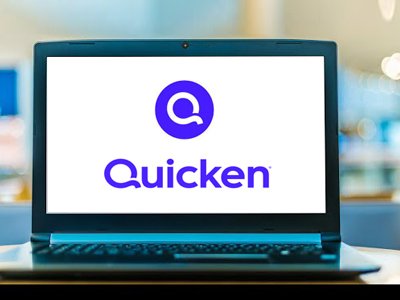Quicken is a popular personal finance management tool used to manage finances, track expenses, and plan for the future. However, like any software, it has its share of problems including Error OL-301-A which is a typical problem. Usually, the error occurs when your financial institution’s servers are having some issues or there is a network connection problem between Quicken and your bank. So here is how to fix Quicken Error OL-301-A.
Table of Contents
Read: How to Fix Quicken Error CC-501
Knowing Quicken Error OL-301-A
Before proceeding to the fixes, it is important to have an in-depth knowledge of what Error OL-301-A implies. This typically means:
- Bank server troubles
- Invalid login credentials
- Outdated version of Quicken
- Internet connectivity problems
- Quicken settings misconfiguration
Steps on How to Fix Quicken Error OL-301-A
Step 1: Confirm Your Internet Connection
- First thing first you must ascertain that your internet connection is stable and working properly.
- Restarting Your Router/Modem: Disconnect your router or modem from the power source, wait for 30 seconds then plug it back on.
- Check Connectivity: Open a web browser and visit several websites as an assurance that your network connection works fine.
Step 2: Verify Your Financial Institution’s Server Status
Determine If Your Financial Institution’s Servers are Up and Running At times, this error may be due to an issue at your financial institution’s end. Visit Your Bank’s Website: Sign in to your banking online platform so that you can check if there are any alerts concerning server maintenance or outages. Contact Your Bank: Consider calling customer support should no information be found on the website regarding system problems currently being experienced by the bank.
Step 3 – Upgrade Your Quicken Software
Using outdated versions of Quicken causes different kinds of errors such as OL-301-A. Check for Updates: Go to Help > Check for Updates in Quickens’ menu bar. If there is any update available follow all prompts until it is downloaded and installed. Restart Quicken: Once you are through with the update, restart Quicken so that the changes will take effect.
Step 4 – Validate and Repair Your Quicken File
There could be data integrity issues in your Quicken file. Backup Your File: Before performing any changes on your Quicken file, it is important to create a backup (File > Backup and Restore > Backup). Validate File: Go to File > File Operations > Validate and Repair. Check the box for ‘Validate File’ then click OK. Review the Log: After the validation process has ended, there is a need to look at the log file for any issues and do accordingly as recommended.
Step 5 – Deactivate and Reactivate Online Services
The error can be resolved by reconnecting with your bank. Deactivate Account: Start by navigating in Tools > Account List where you find the affected account then Edit. From there move to the Online Services tab where you Deactivate it. Reactivate Account: When done with deactivating, proceed back to the Online Services tab then Set Up Now. This way you will follow all instructions until when asked to provide my user login details of this bank.
Step 6 – Verify Your Login Credentials
Wrong usernames/passwords might hinder Quicken’s attempts to access your bank account. Update Credentials: Confirm that you entered accurate details of your bank’s user ID as well as password. In some cases resetting the password on their website resets it within Quicken too.
Step 7 – Turn off and On the Firewall/Antivirus Software
- Some security software may block internet access by Quicken.
- Temporarily turn off Firewall/Antivirus: Turn off the firewall or antivirus temporarily to see if the error will go away. Restart it and configure that software to allow Quicken to access the internet.
Conclusion
While Quicken Error OL-301-A can be frustrating, it is a simple error in most cases that can be resolved by following these steps. Make sure your internet connection is stable, check if your bank’s server is up, and update your Quicken software to its latest version.
If you follow these steps and the problem still exists, Validate and repair the Quicken file you are using right now, Deactivate/reactivate online services again, Verify login credentials as necessary, and Change firewall/antivirus settings where applicable.
In case this persists after addressing all these issues call for more help from the Quicken support team. Following a systematic approach of checking each possible cause helps get Quicken working smoothly with your financial institution again in most instances.