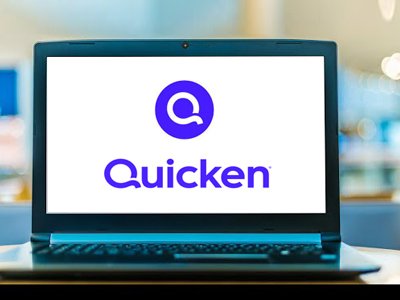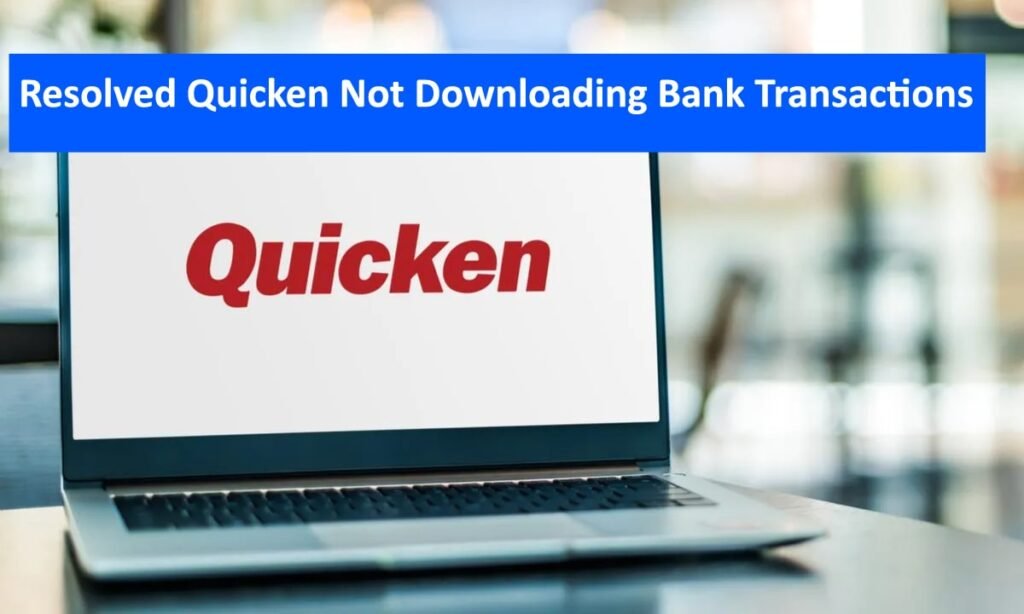How to Fix Quicken Not Opening When Clicking the Desktop Icon? The Quicken software is popular among various individuals. However, sometimes it fails to open after clicking the desktop icon for program execution purposes. Consequently, it is necessary to provide a detailed description of how to solve this problem.
Step-by-Step Guide For Quicken Not Opening When Clicking the Desktop Icon
Step 1: Restart Your Computer
There are instances when merely rebooting your computer can resolve software problems. If you see that Quicken is not starting up, restart your computer and get rid of any temporary hitches that may be preventing it from opening.
Step 2: Check for Multiple Instances
Ensure there are no other instances of Quicken running in the background by following these instructions:
- Press Ctrl + Shift + Esc to open the Task Manager.
- Look under the “Processes” tab and see if there are any Quicken processes.
- Right-click on them and select “End Task.”
Step 3: Update Quicken
Quicken updates may also be responsible for its failure to start properly. You can resolve this problem by updating Quicken using the following steps:
- Open Quicken (if possible) and go to the “Help” menu.
- Click on “Check for Updates” then follow the prompts that will enable the installation of any available updates.
- If you can’t do this, download the latest update from the quicken.com website and manually install it on your computer.
Step 4: Run Quicken as Administrator
Sometimes running as administrator could help bypass issues connected with user permissions:
- Right-click on the desktop icon of the Quicken software itself.
- Choose “Run as administrator.”
- You may permanently have it done as such by right-clicking on the desktop image of Quicken, selecting properties, going to the compatibility page then ticking ‘’Run this program as an administrator.’’
Step 5: Disable Antivirus and Firewall Temporarily
Sometimes antivirus or firewall settings can interfere with the opening of Quicken. Therefore try disabling your antivirus/firewall temporarily before attempting to launch it again. Remember to turn them back on after testing.
Step 6: Repair Quicken Installation
Repairing the installation may help you repair corrupted files in quicken:
- Open “Programs and Features” from Control Panel.
- Right-click on Quicken and choose “Repair”.
- Follow other instructions appearing on your computer screen.
Step 7: Reinstall Quicken
If repairing does not work, please reinstall it:
- Go to Control Panel then click on Programs and Features.
- Find Quicken, right-click it, and select Uninstall.
- Download the latest version of Quicken from their official website and install it there.
Step 8: Check for Windows Updates
Your OS must be up-to-date because outdated system files are likely to be incompatible with Quicken;
- Click on Settings, which is found at the bottom left corner of your home screen followed by Update & Security before selecting Windows Update;
- Check for updates, if any install them;
Step 9: Rename the Quicken Data File
The data file may be corrupted thereby resulting in an inability to open quicken. Consider doing this trick before beginning again:
- Go to the folder where you keep your quicken data file (usually under Documents\Quiken).
- Find a .QDF extension file.
- With a right click of mouse rename that file by appending ‘’ .old’’ at the end of its name.
- Now try opening it if successful create a new data file and restore your information through backup.
Step 10: Contact Quicken Support
If none of these works, go ahead and contact Quicken support. They are well-trained to offer specialized help when dealing with difficult problems.
Conclusion
If Quicken does not open from desktop icon, fixing it involves different troubleshooting procedures including the relatively simple ones like restarting and updating as well as the more involving ones like repairing it or even reinstalling. By going through this guide, you will be able to locate and solve the problem, thus making your financial data accessible without any difficulties. If the issue remains unresolved, Quicken support can assist in more advanced troubleshooting.