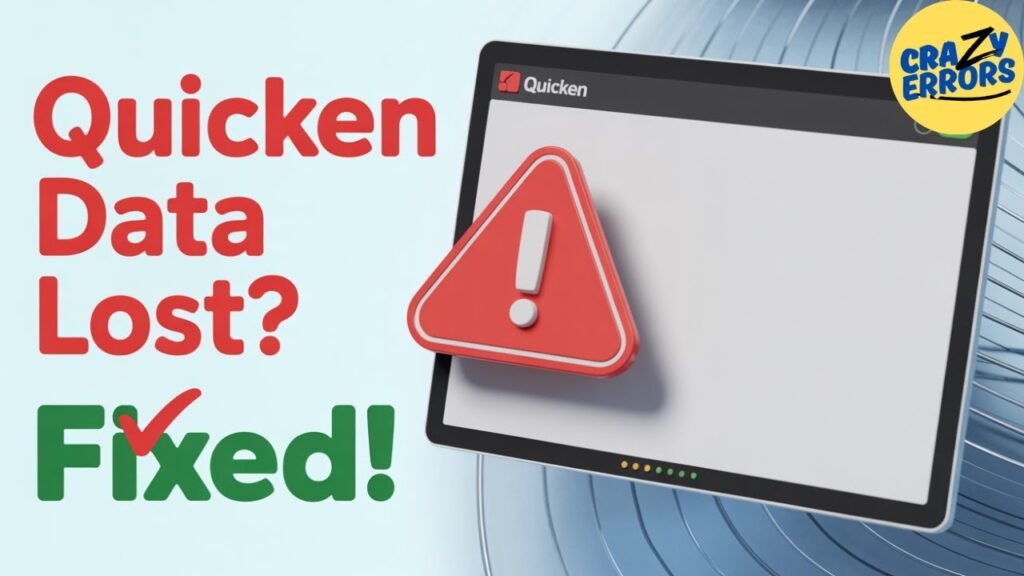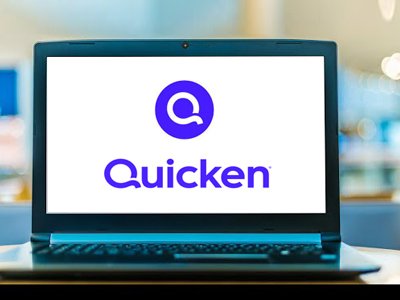Picture updating your Quicken software, and when it comes time to reconnect with your accounts, it’s as if all of your financial data (accounts, balances, transactions) has disappeared. It has happened more than you would imagine, and it has left people in panic. But don’t worry! In this post, we will guide you on the steps to find if your data is indeed lost, not only that, but also how to Recover Lost Quicken Data After an Update. As a heavy Quicken user or a new user, this blog will help you walk through this “crazy error” and recover your financial data smoothly.
Read: How to Fix Quicken Error 1305 When Installing or Updating Quicken
Understanding the Issue: Lost Quicken Data After an Update
Some users, after updating Quicken, may find themselves in a state of shock as their accounts list is empty, their register balances show zero, and they no longer have a net worth. This usually occurs when the update process restores Quicken to a default file, and it cannot find the file that you use. You may also start getting nebulous messages about your account changes, which can add to the confusion. The good news? It’s entirely possible your data is not lost forever — it may be a simple matter of finding and recovering the right file.
Step-by-Step Solutions to Recover Lost Quicken Data After an Update
Step 1: Look for Automatic Backups:
By the way, Quicken is set up by default to automatically save a backup, which can be a serendipitous find in times like this. Here’s how to get in and restore them:
- Open the File Menu: Click on the File menu in the top-left corner of the Quicken window.
- Choose Restore Backups: From the grey drop-down menu, select View/Restore Backups.
- View Automatic Backup Browser: A window will open, listing all the available automatic backups, tagged with time and date. Find the latest backup that has a timestamp before the update broke things.
- Restoring the Backup: Select the backup file you want to restore and tap Restore. Accept the suggestion when asked. Let’s say there is a backup the previous day before you did the update, select it and restore it instead!
If this doesn’t bring your data back, don’t despair — you still have another method to attempt.
Step 2: Locate Manual Backup Files on Your Computer:
If the first option about automatic backups didn’t help, the next step is to look for more backup files elsewhere on your computer. Follow these steps:
- Open the Backup Directory: Follow the steps above to the File menu and View/Restore Backups. In the window, click Open Backup Directory to jump to the folder where Quicken keeps backups.
- Finding the Right Backup: Browse the list of backup files in that folder. Check the size and modified date of the file. A bigger file size likely represents a backup that contains more data, and the data can help you narrow down the most recent, useful backup. As an example, if you have a file of March 29th that is much larger than the others, it then probably has your full dataset.
- Recover Backup File: Double-click to open the backup file for recovering files. Quicken may ask if you want to close the current (empty) file and select Yes. You will also be prompted if you wish to overwrite the file that is currently there with the restored one. Accept this action as there will be no going back, and when some files are restored, opt to open.
Step 3: Check the Recovered Files:
After the restoration is finished, open your Quicken application to ensure your data has come back. Find your latest transactions, upcoming scheduled transactions, and your account balances. Everything should look as it is, if it does, good job, you recovered your data! If the MD5 does not match, then try another backup file in the directory.
Tips to Prevent Future Data Loss:
So, to prevent the issue from recurring, keep these best practices in mind:
- Backup: Manually back up your Quicken file before doing any updates. You can accomplish this by selecting File > Backup and Restore > Backup Quicken File and saving the backup to a safe location.
- Check File Locations: After you are updated to your just-released version, please confirm that Quicken is running the correct file. You can access that under File > Open Quicken File and make sure you’re working with your primary dataset.
- Cloud Sync Warning: If you use Quicken’s cloud sync component, be sure it’s fully functioning post-patch, as failure to operate can impact data access.
Why This Happens:
Instead, the problem is frequently related to Quicken reverting to a “missile file” (blank file) following an update. This can be a result of software bugs, interrupted updates, or improperly configured file locations. Although Quicken backs itself up automatically to prevent such an issue, those backups aren’t always sitting right under your nose, so knowing how to browse the backup directory is kind of imperative.
Conclusion:
It can be a nightmare losing your data in Quicken, so we’re going to help you restore it the easy way. You can use any automatic backups or browse your computer’s backup directory to retrieve your data and resume financial planning with certainty. Be sure to always take any precautions you can to minimize future data loss, such as taking regular backups. If this guide got you out of a sticky situation, please share this article with other potential victims, and be sure to check out other tech tips and tricks we have planned to keep your software working as it should!