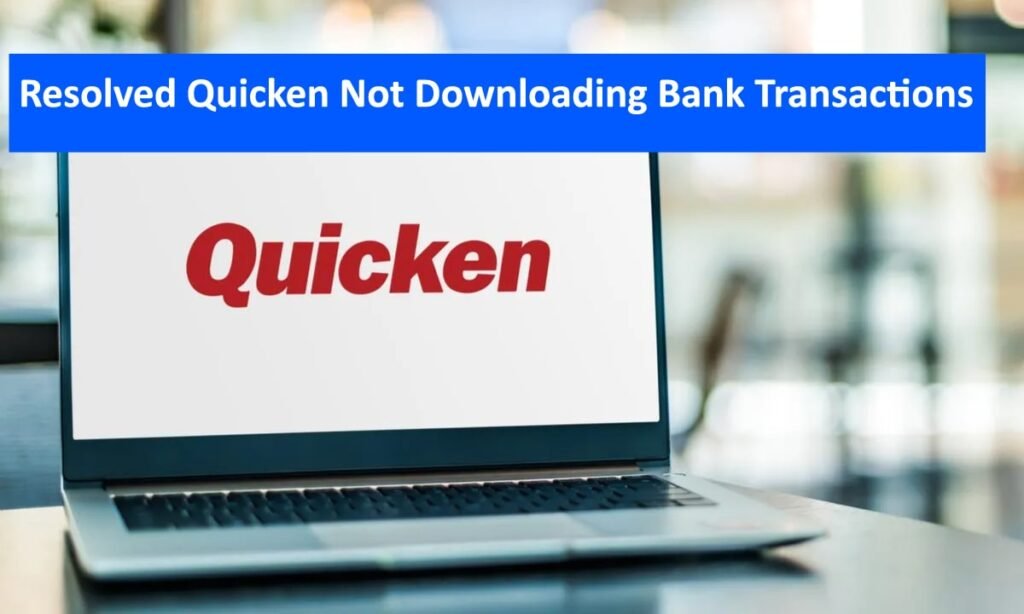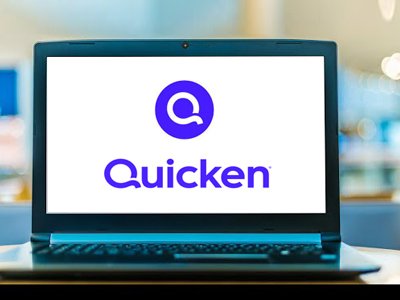How to Fix Quicken Not Downloading Bank of America Transactions? Quicken is a well-known personal finance management software that helps people manage their own financial position by synchronizing with many bank accounts like Bank of America. However, download transaction problems may arise now and then for its users.
Read: Quicken Not Opening When Clicking the Desktop Icon
Step to Fix Quicken Not Downloading Bank of America Transactions
This guide will provide a step-by-step approach to help you troubleshoot and resolve these issues.
Step 1: Check Your Internet Connection
Before moving into more advanced troubleshooting steps, ensure you have a stable internet connection. Weak or inconsistent connections can interfere with the downloading of transactions.
- Verify Internet Connectivity- Open any browser and go to any site to verify that your internet is working properly.
- Restart Your Router- If there are issues, try restarting your router and modem.
- Check Wi-Fi Signal Strength – Ensure a strong Wi-Fi signal strength if using a wireless connection.
Step 2: Update Quicken
Running outdated versions of Quicken can cause synchronization issues. Make sure that your software is up-to-date.
- Open Quicken- Start it up on the computer system.
- Check for Updates – Go to Help>Check For Updates in the menu options.
- Install Updates – Follow the prompts for downloading and installing them if updates are available.
Step 3: Verify Bank of America Account Details
Wrong or outdated account details can stop Quicken from downloading transactions.
- Open Account List- Click on Tools>Select Account List
- Edit Account Details- Locate your BofA account and click Edit
- Verify Credentials- Make sure that username and password are accurate; update them where necessary.
- Refresh Your Account- Try clicking Update Now to see whether this issue has been resolved.
Step 4: Deactivate and Reactivate Bank of America Account
Refreshing the connection sometimes requires deactivating and then reactivating the account as well.
Deactivate Account-
- Go to Tools>Account List,
- Find your BofA account, click Edit, Online Services tab,
- Click Deactivate, and confirm
Reactivate Account –
- Go back to the Online Services tab and click on Set up Now.
- Follow the prompts to input your Bank of America credentials again and reactivate the account.
Step 5: Check Bank of America’s Server Status
At times, the servers of Bank of America might be down or have other issues.
- Visit Bank of America’s Website – Login to your account at the BofA website to make sure it is not experiencing downtime.
- Check for Alerts- Look out for any alerts or notifications concerning issues with online banking.
- Contact Bank of America Support- If the site is down, reach out to their support for more details.
Step 6: Validate and Repair Quicken File
Transactions may fail to download properly if you have a corrupt Quicken file.
1- Validate File-
- Go to File>File Operations>Validate and repair…
- Check the box for Validate file then okay.
2- Review Log File- After validation check the log file for any errors and perform recommended actions.
Step 7: Contact Quicken Support
In case none of these steps works, you should contact Quicken support for further assistance.
- Visit Quicken’s Support Page – Go to its support page where different ways of contacting can be found.
- Prepare Information– Have your quicken version, BOA account details, and error messages available among others ready when you call into support.
Conclusion
A series of troubleshooting steps is involved in fixing Quicken’s failure to download Bank of America transactions. This will include checking your internet connection, updating Quicken, verifying account details, and contacting support if needed.
By following this guide, you will be able to resolve the Quicken Not Downloading Bank of America Transactions the most common cases, and keep up-to-date with your financial records by ensuring that you have successfully downloaded the transactions.