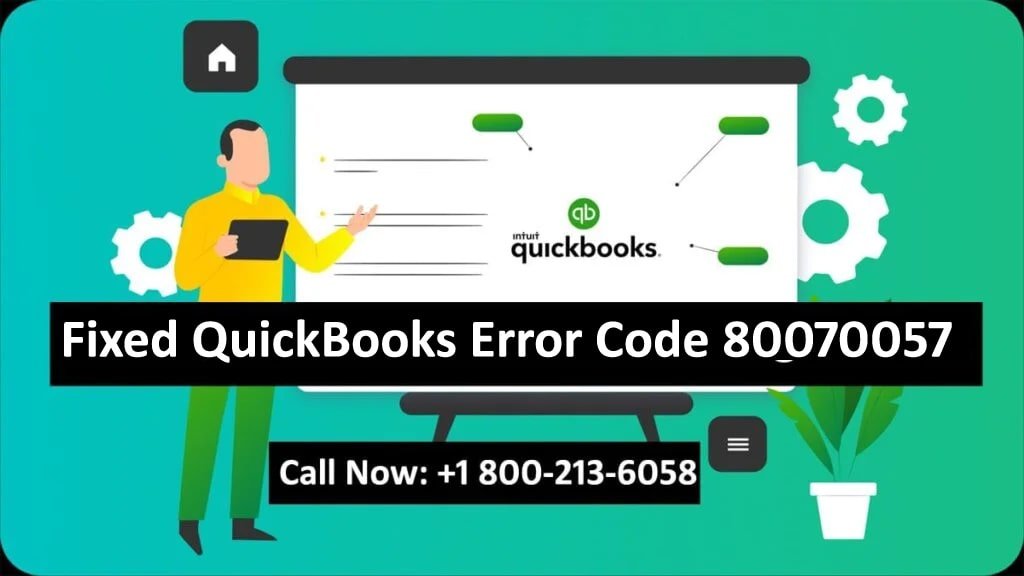QuickBooks is a famous accounting software for businesses to manage their finances, payroll, and other financial operations. Yet like any software, QuickBooks can experience errors that disrupt workflow. One of these common errors is the QuickBooks Error Code 80070057. Ordinarily, this error occurs when a user attempts to open a company file and is met with the message “The parameter is incorrect”. Understanding why this error happens and how to rectify it can save a lot of time and prevent further problems in your financial operations.
Read: How to Fix QuickBooks Online Not Sending Invoices
Why does QuickBooks Error Code 80070057 occur?
QuickBooks Error Code 80070057 usually means that there are not enough permissions to access the company file as it has been altered or damaged. Here are some reasons behind this:
- Insufficient Permissions: When trying to access a company file from an area where they have no authority for accessing this file then QuickBooks stops connection hence leading to this problem.
- Incorrect File Extension: In some instances, the file extension may be wrong or unsupported by QuickBooks causing an error when trying to open it.
- Damaged Company File: A corrupt or damaged company file can also trigger Error 80070057. This may be due to improper shutdowns, hardware problems, or conflicts with other programs.
- Issues with Network Connectivity: If the company file is located on a network server, any connectivity issues or network misconfigurations can cause this error.
- Using an Outdated QuickBooks Version: Errors may occur if you attempt using an outdated version of QuickBooks which isn’t compatible with certain types of files or system configurations.
How Can I Fix QuickBooks Error Code 80070057
1- Verify and Change File Extension
- Open folder where the company file resides in.
- Right-click on the document and choose Properties.
- Check out General tab for its (.)qbw extension.
- If it’s not properly named, rename this correctly .
- Try opening those files again in QuickBooks.
2- Run QuickBooks as an Administrator
- Close QuickBooks.
- Right-click on the icon for the program on your desktop.
- Choose “Run as Administrator.”
- Try opening the company file once more.
3- Use QuickBooks File Doctor
- Download and install QuickBooks Tool Hub.
- Open it, and click Company File Issues.
- Click Run QuickBooks, File Doctor.
- Look through and choose your company file.
- Go on by following the instructions given to fix that file on this page.
4- Configure Firewall and Security Settings
- Ensure that QuickBooks is allowed through your firewall and security software.
- Navigate to Control Panel>Windows Defender Firewall
- Click Allow an app or feature through the Windows Defender Firewall option.
- Ensure that both Private and Public networks are ticked for QuickBooks.
- Save settings, then open the company file again to check if it works fine now.
5- Check Network Connectivity
- If you are using a network drive ensure that the network connection is stable before accessing any file from it.
- Copy the company file to your local drive and try opening it from there.
- If it opens successfully, there may be a network issue that needs to be addressed.
6- Update QuickBooks to the Latest Version
- Launch Quickbooks and select Help from the top menu bar then Update QB Desktop….
- Choose the “Update Now” option, and follow the directions provided by the installer until complete.
- Once done with the installation process please restart the QB program afterwards reattempting to open such companies’ data sets again.
Conclusion
Though QuickBooks Error Code 80070057 is annoying, mostly it can be resolved through the steps given above. It is possible to get the error fixed by looking at file permission, network connection, or outdated software that might be behind it. Typically, repairing these items will help you manage your finances without any error message being displayed on your system screen. If none of these recommendations helps solve it, calling QuickBooks support could be a good next step for you to take. Regularly updating QuickBooks and making sure that your computer is properly set up can prevent these errors from happening again in the future.