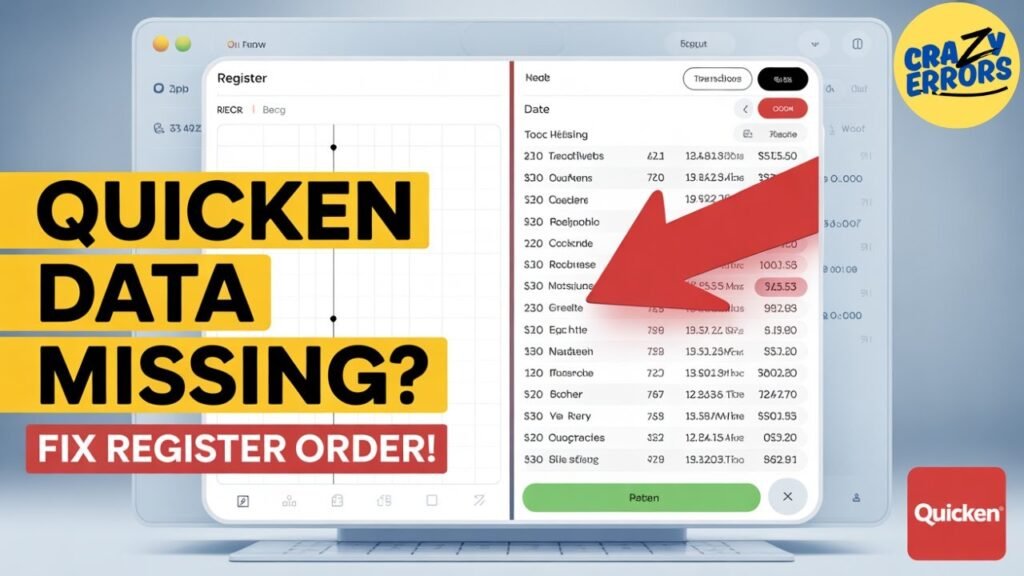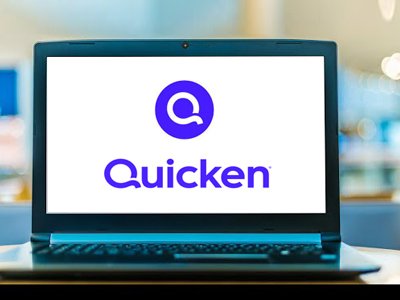How to Fix Missing Transactions in Quicken: A Step-by-Step Guide: If you have opened Quicken to find that your transactions are not there, have no fear. In the majority of cases, your data is still there — it just isn’t appearing the way you’d like. This can happen if the order in which transactions appear in your account register is accidentally changed. The good news? It’s a simple fix! In this step-by-step guide, we’ll explain how to fix this common Quicken issue and how to get those transactions back on track.
Read: How to Recover Lost Quicken Data After an Update: A Step-by-Step Guide
Why Transactions Appear Missing in Quicken
Quicken users commonly experience a moment of panic when their transactions appear to disappear. But it’s usually a small matter of a random sort order in the register. Your dates, amounts, or other field data may look garbled or out of place, leaving you feeling as though your data is lost. No worries, with a little tweaking of the sort settings, the issue can be resolved rather easily in most situations.
How to Fix Missing Transactions in Quicken: A Step-by-Step Guide
Step 1: Backup Before You Make Any Changes:
Always back up your Quicken file before you attempt any repairs. This is an important step to safeguard your data in case of an error. The process is as follows, whether you use Quicken on Windows or a Mac:
- Open Quicken.
- Go to the File menu > Backup (or similar, depending on your version).
- Back up the tablet to a safe place.
With a backup, you have the peace of mind of being able to experiment with solutions without risking your financial data.
Step 2: Locate the Problematic Account:
After your backup is safe, you now need to fix the problem. Follow these steps:
- Open Quicken, and take a look at the left sidebar showing your list of accounts.
- Select the account with transactions that are missing or out of order.
You might see that the dates in the registry are shuffled around or that the transactions aren’t being added in the correct sequence. This is a clear indication that the problem lies with the sorting.
Step 3: Fix the Sort Order:
Well, fixing the sort order can often be the only thing needed to bring your transactions back. Here’s how to do it:
- Find the column headers at the top of the account register. These may be fields like Date, Payee, Category, Amount, and Balance.
- Look for the Date column header and click once on it. This will arrange the transactions by date in ascending sequence.
- Now you can see the transaction appeared correctly. If you don’t get what you need, click the Date header once more to sort in descending order.
Sometimes, all it takes is one click on the Date header for everything to be sorted as it should be. If it does, all of your data will be restored too.
What If the Problem Persists? :
If you do click the Date header and the problem persists, don’t be concerned. You might try clicking it one more time to see if the sort order is flipped. It frequently solves the problem with this easy toggle. If your transactions are still not showing up, the cause could be more complicated, like real data loss or file corruption.
Restoring Lost Data in Quicken:
If you think your data is genuinely lost (and it’s not a sort of issue), fear not. We have put together the video tutorial below on how to recover a Quicken data file and search for data files that have gone missing. The link to this sleeping video is in the description box below. This guide will walk you through the process for restoring your data and fixing your Quicken file.
Tips to Prevent Future Issues:
To help avoid such problems in the future, see these dos and don’ts:
Daily Backups: Get into the practice of running a backup of your Quicken file daily, especially before doing something you consider major.
Verify Sort Ordering: If your register is out of order, make sure to check the sort settings before presuming data loss.
You can see all your bank accounts by updating Quicken: Make sure you’re on the latest version of Quicken to avoid any bugs or glitches that might lead to issues with your data.
Conclusion:
When transactions go missing in Quicken, it can be a scary experience. Never fear, most of the time it’s as simple as changing the sort order of your account register. By taking a backup, finding the bad account, and adjusting the sort settings, you can get everything back in its right place again in no time. If you have the jack problem still goin on, our special video about data recovery may help you moving forward. We trust that this was useful and you are now able to fix the Quicken transaction trouble! If you found this article helpful, like it & share it with your friends, also subscribe to our Newsletter to get all updates on Technology and your Life Stay in touch for the next Episode.ay tuned for our next solution.