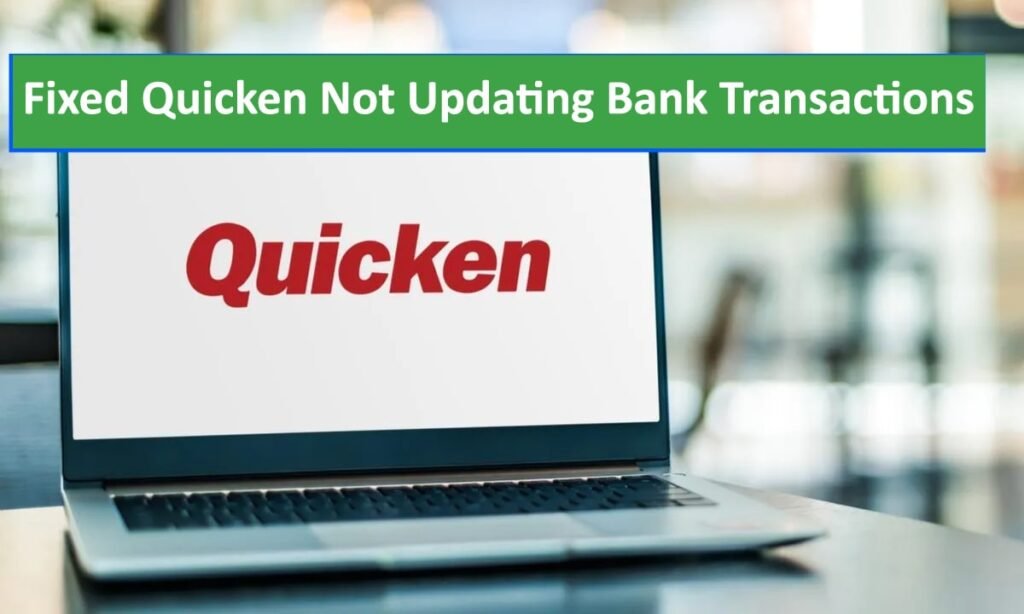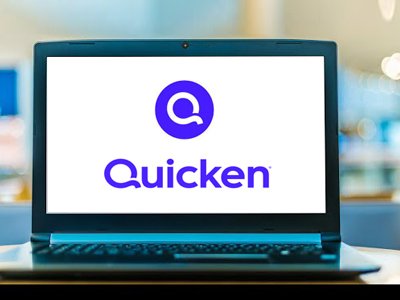How to Fix Quicken Not Updating Bank Transactions? Quicken is a popular money management application for personal use that supports people in tracking their bank accounts, investments, and other financial information. However, it might encounter challenges just as not updating bank transactions. That can be not very pleasant but there are several steps you should take to deal with that. This manual gives you the procedure to follow when troubleshooting.
Read: Quicken Not Opening When Clicking the Desktop Icon
Step to Fix Quicken Not Updating Bank Transactions
Step 1: Check Your Internet Connection
Before going through some of the more difficult troubleshooting steps, make sure your internet connection is solid. Quicken may fail to update bank transactions due to a weak or intermittent connection.
- Test Your Connection: Go to a web browser and load a few websites to ensure they load well.
- Restart Your Router: When your connection is unstable, try restarting the router as well as the modem.
- Contact Your ISP: If the problem persists, contact your internet service provider for further assistance.
Step 2: Update Quicken
Using outdated versions of Quicken can result in various issues including troubles with updating transactions. Make sure you have installed the latest software version.
1- Check for Updates:
- Open up Quicken.
- Go to Help > Check for Updates.
- Follow the given instructions if any update is available to install it successfully
2- Enable Automatic Updates:
- Get Edit> Preferences.
- Choose Software Updates and select the Automatically download and install updates checkbox.
Step 3: Refresh Your Account Information
Sometimes just refreshing your account information will resolve problems with transaction updates.
1- Refresh All Accounts:
- Open up Quicken:
- Click on Tools > One Step Update:
- Make sure all accounts are selected and click Update Now button after that
2- Refresh Individual Account:
- Open up Quicken,
- Select which account is not updating (e.g., “Checking Account”),
- Click on the top where it says “Update.”
Step 4: Deactivate and Reactivate Online Services
If refreshing your account does not fix this problem, try deactivating and then reactivating online services for the affected account.
1- Deactivate Online Services:
- Open Quicken.
- Go to Tools > Account List.
- Click Edit for the affected account.
- Switch to the Online Services tab and press the Deactivate button
- Follow the prompts to confirm deactivation.
2- Reactivate Online Services:
- Go to Tools > Account List.
- Click Edit for the affected account.
- Proceed to the Online Services tab and choose Set Up Now.
- Then, follow the on-screen prompts to reactivate your account.
Step 5: Verify Bank Credentials
Quicken may not be able to update transactions due to incorrect bank credentials used during the installation process.
1- Update Your Credentials:
- Open Quicken,
- Go to Tools > Account List,
- Click Edit for the affected account,
- Choose the Online Services tab and click Deactivate;
- Activate that entry, key in the correct password, and then confirm it again!
Step 6: Check for Bank Server Issues
Sometimes, your bank could be at fault. Banks occasionally perform maintenance or experience server outages.
- Visit Your Bank’s Website: Log into your bank’s website to see any maintenance alerts or issues if any are available there.
- Contact Your Bank: If you think there is a problem, get in touch with your bank’s customer service department.
Conclusion
To fix Quicken Not Updating Bank Transactions, there are various actions that one can take, including simple ones like checking your internet connectivity or more complex ones such as deactivating and reactivating online services.
Usually by following these steps, the problem will be sorted out and Quicken will start updating your bank transactions correctly. If you still have difficulties, consider seeking assistance from a Quicken representative.