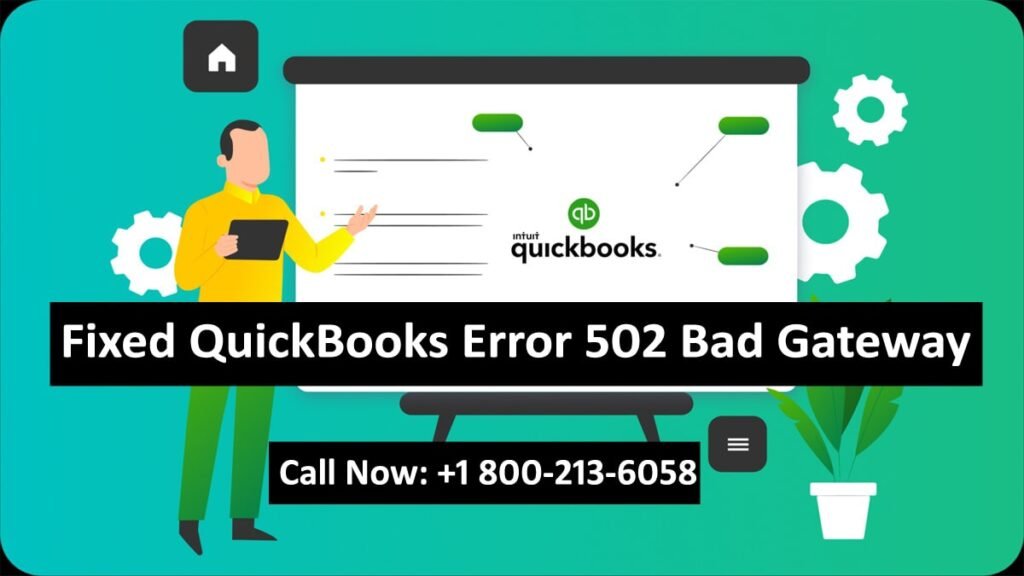QuickBooks Error 502 Bad Gateway: A widely used accounting software that enables businesses to manage their finances effectively is QuickBooks. However, as with any other program, technical problems are inevitable. One of the common difficulties faced by users is the case when it says “QuickBooks Error 502 Bad Gateway” on the monitor. This error can disrupt your workflow and cause frustration. This article discusses how this issue arises and gives you a step-by-step guide on how to remove it so that you can continue managing your financial resources smoothly.
Read: How to Change Primary Admin in QuickBooks Online
What Causes the QuickBooks Error 502 Bad Gateway?
The reason why QuickBooks Error 502 Bad Gateway error is said to happen normally is that when a server acting as a gateway or proxy has received an invalid response from its upstream server in fulfillment of an HTTP Request made by a client, which in this context could be the QuickBooks software, several things could have happened:
- Server Issues: It may mean that the servers for QuickBooks are down or experiencing heavy traffic hence resulting in invalid responses.
- Browser Problems: Errors like these might be due to outdated or corrupted browser settings.
- Network Connectivity: A poor internet connection can interrupt communication between QuickBooks and its servers.
- Firewall and Security Settings: Stringent firewall or antivirus settings block QuickBooks access.
- Cache and Cookies: Sometimes lots of cache together with cookings stored in your browser causes interference with operations taking place in QuickBooks
How do I Fix QuickBooks Error 502 Bad Gateway
1- Check if the QuickBooks Server is Down
Before you begin troubleshooting, make sure that the QuickBooks servers are available. You can visit the status page of Intuit or contact Intuit support to find out if there are any current server problems.
2- Delete Browser Cache and Cookies
Deleting cookies and cache from time to time helps resolve many connectivity-related issues.
For Google Chrome:
- Click on the three-dot menu at the top right side of Chrome’s homepage
- More Tools > Clear Browsing Data
- Time range: All time
- Cookies and other site data, cached images, and files – tick them all
- Clear data
For Firefox:
- Click on the menu button and open “Options”.
- Privacy & Security.
- Find the “Cookies and Site Data” section.
- Clear Data.
3- Use a Different Browser
If you have cleared cookies/cache but QuickBooks is still not working, try accessing it through another browser to check if it’s a problem with your current browser.
4- Restart Your Network
Sometimes a simple network restart can fix connectivity issues.
- Turn off your modem and router.
- Wait for about 30 seconds.
- Turn them back on and wait for them to restart fully.
- Check if the error persists.
5- Disable Browser Extensions
Some browser extensions may interfere with QuickBooks. Temporarily disable them to see if they cause this problem.
For Google Chrome:
- Click on the three-dot menu at the top right side of Chrome’s homepage
- More Tools > Extensions
- Toggle off all extensions
For Firefox:
- Click on the menu button in the toolbar.
- Go over to Add-ons
- Select Extensions panel
- Then deactivate all extensions listed there
6- Check Firewall and Antivirus Settings
Make sure that your firewall or antivirus software does not block QuickBooks
- Open firewall/antivirus program
- Go into settings/configuration
- Add quickbooks as an exception or allow it through the firewall
7- Update Your Browser
An outdated browser may result in compatibility issues; therefore, you need to ensure that yours is up-to-date.
For Google Chrome:
- Open Chrome
- Click on three dots situated at the upper right corner of the screen
- Help > About Google Chrome
- Chrome will check for updates automatically when you open the update page.
For Firefox:
- Click on the menu button and select “Help.”
- Click “About Firefox.”
- Firefox will check for updates and install them.
Contact QuickBooks Support
If none of the above fixes work for you, it would be advisable to call QuickBooks support for further assistance. They will be able to give you a more detailed explanation of how to go about fixing your problem.
Conclusion
QuickBooks Error 502 Bad Gateway may slow down your daily bookkeeping activities but can be tackled in a matter of minutes if the appropriate steps are followed. This guide provides some solutions that can be used to diagnose and resolve the problem so that your business suffers no downtime. It is also good to note that carrying out regular browser and network settings maintenance will help avoid such issues in the future. Don’t worry, contact QuickBooks Support if this issue continues bothering you!