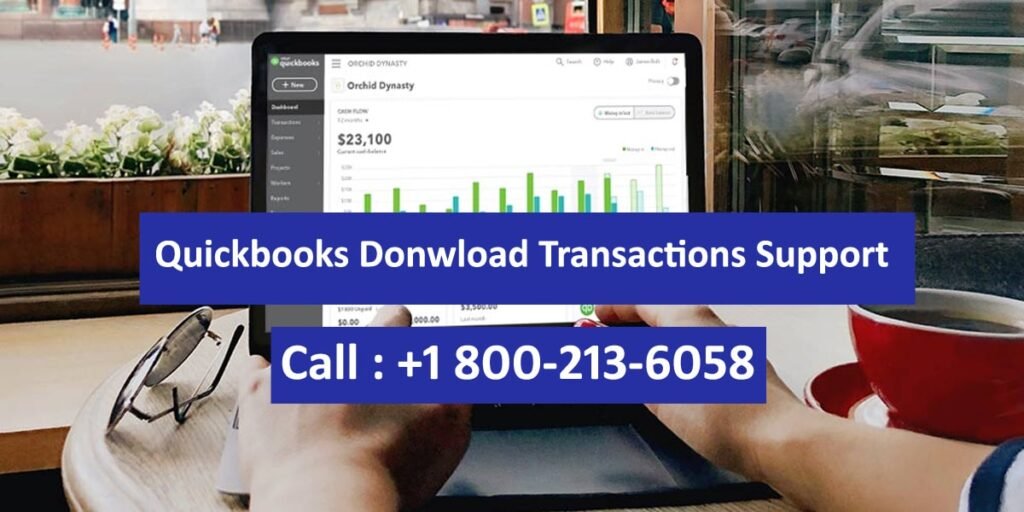Downloading bank transactions smoothly into QuickBooks Desktop is necessary for accurate bookkeeping and financial management; however, at times users experience problems where QuickBooks is unable to download bank transactions. Following this extensive guide will enable you to rectify this problem.
Read: How to Transfer QuickBooks to a New Computer
Step-by-Step Guide To Fix QuickBooks Desktop Not Downloading Bank Transactions
1- Check Internet Connection
Make sure your internet connection is stable and working. Weak or unstable connectivity may be a hindrance in downloading your bank transactions.
2- Update QuickBooks Desktop
- Verify whether the latest version of QuickBooks Desktop is installed on your computer. Updates often fix bugs and add features that improve the software’s functionality.
- To update, go to the Help menu, select Update QuickBooks Desktop then follow the prompts.
3- Verify Bank’s Online Banking Service
Visit your bank’s website to check if its online banking services are available and working well. This might lead to transaction downloads being affected during any outages or maintenance events taking place.
4- Check Account Settings in QuickBooks
- Confirm that you have correctly set up your bank account in QuickBooks. Go to the Banking menu, click on Bank Feeds then choose Bank Feeds Center.
- Ensure that the correct bank account is linked and that the information matches what it says on the bank’s website.
5- Deactivate and Reactivate Bank Feeds
- At times deactivating and reactivating bank feeds will resolve download issues.
- Go to Lists > Chart of Accounts…
- Right-click on the account you are having trouble with, and select Edit Account….
- Click on the Bank Settings tab then Deactivate All Online Services. Save & close it.
- Reactivate it by following the setup prompts in “Bank Feeds Center”.
6- Refresh Bank Connection
- Sometimes refreshing the connection between QuickBooks & bank can work when there are issues with downloads.
- Select the account from which transactions need refreshing within the Bank Feeds Center &click Refresh Account Info or any similar option given.
7- Review Security Settings
- Check whether the bank altered its security settings that could require you to update security questions or enable third-party access for QuickBooks.
- You should also make sure that there are updated multi-factor authentication settings in QuickBooks.
8- Process Manually the Downloading of Transactions
- When it is not possible to automatically download, you can do this manually through the bank’s website.
- Download transactions in a file format that is supported like. QBO OFX or QFX.
- To import these files into QuickBooks, go to File > Utilities > Import > Web Connect Files.
9- Employ QuickBooks File Doctor
- QuickBooks File Doctor can identify as well as resolve common issues within your Company file.
- Diagnose and repair issues by downloading and installing QuickBooks File Doctor from the Intuit website by clicking ‘next’ on the instructions given.
Causes Behind QuickBooks Desktop Not Downloading Bank Transactions
Experiencing difficulties of QuickBooks Desktop not downloading bank transactions can be annoying. There are several causes for this, such as connectivity problems and technical glitches. Here are some common causes:
- Internet Connectivity Issues
- Outdated QuickBooks Software
- Bank Server Issues
- Incorrect Account Settings
- Changes in the Bank’s Security Protocols
- Corrupted Company File
- Inactive or Disabled Bank Feeds
- Bank Account Linking Issues
- Web Connect File Issues
- Firewall or Security Software Interference
- Intuit Server Issues
Ask your Bank or QuickBooks Support for Help
If all the above steps don’t work, check with your bank for any account-related problems first and then contact them accordingly. Additionally, ask for specialized help from the QuickBooks support team at +1 800-213-6058.
Conclusion
Experiencing problems with downloading bank transactions in QuickBooks Desktop can interrupt your financial workflow but following these troubleshooting procedures will enable you to spot where the problem is coming from. Verifying account settings, refreshing bank feeds, ensuring software updates are up-to-date, and employing support tools available on QuickBooks are some of the things they must do. Addressing each possible issue systematically will restore seamless bank transaction downloads hence ensuring accurate financial records maintenance.