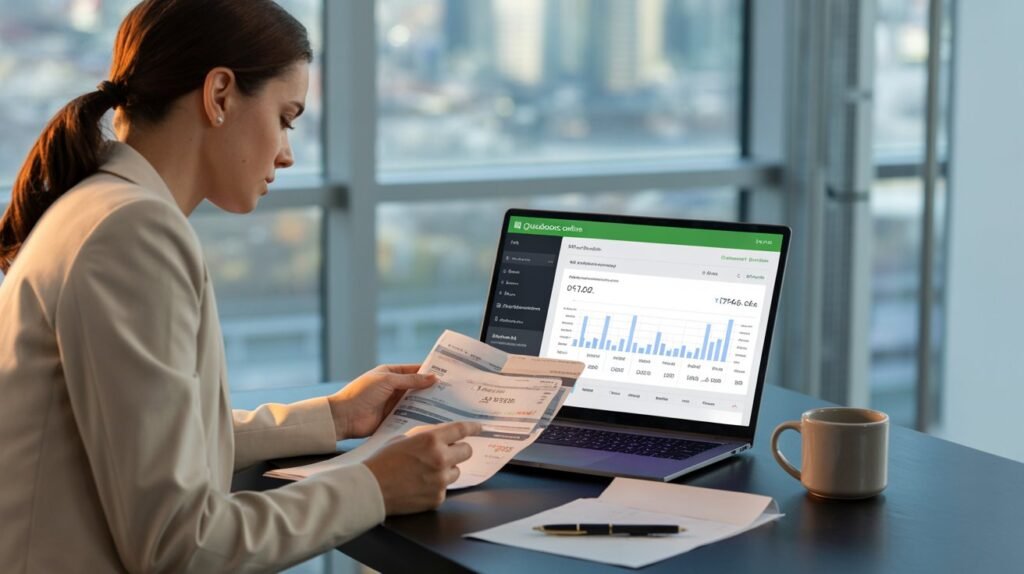Reconciliation in QBO Simply put, reconciliation in QuickBooks Online (QBO) is the process of ensuring transactions are accurately entered and reflect correctly in your bank and credit card statements. But errors occur: Maybe a transaction was input twice, a date was off, or you discovered that a bank charge wasn’t posted. In these cases, you will need to do or fix a reconciliation. This step-by-step guide will show you how to unreconcile in QuickBooks Online 2025 easily and safely, and without creating further errors in your books.
Read: How Do I Fix QuickBooks Error 3371
Why You May Need to Undo a Reconciliation:
- Duplicate or missing transactions
- Insufficient dates or amounts entered in Reconciliation
- Banking Mistakes That Need to Be Fixed
- Reconciled in error (incorrect account or timeframe)
Reversing reconciliation enables you to resolve those errors and ensure that your financials are correct.
Can You Undo a Reconciliation in QuickBooks Online?
In QBO, only Accountants with QuickBooks Online Accountant access get the ability to undo an entire reconciliation with one click. You can’t undo the entire reconciliation in one click if you’re a regular user, but you can manually unreconcile transactions. Don’t worry—we’ll cover both methods.
Method 1: Unreconcile with QuickBooks Online Accountant:
If you have an accountant:
- Log in to QuickBooks Online Accountant.
- Open your client’s company file.
- Select the Accounting menu, then click Reconcile.
- Select the account you want to fix.
- Select the reconciliation to undo.
- Click Undo → Confirm.
This undoes the reconciliation for the entire period.
Method 2: Manually Unreconcile (For Business Owners):
If you do not have Accountant access, you will be required to manually un-reconcile transactions.
Step-by-Step:
- Log in to QuickBooks Online.
- Now go to Bookkeeping → Chart of Accounts.
- Click the reconciled account (e.g., Checking).
- Click View register.
- Search for the “R” (Reconciled) status next to the transaction.
- Click on the field until the “R” updates to nothing (needs to be reconciled).
- Save.
Do this for all the transactions that you would like to un-reconcile.
Reminder: Do not edit transactions that were already reconciled properly.
Tips for Safely Undoing a Reconciliation:
- Create a backup: Export reports before making experiments.
- View your bank statement: You will need to know which transactions you are disputing.
- Run a reconciliation report: Compare before and after to identify any differences.
- Consult your accountant, especially if you’re unwinding over many periods.
Prevent Mistakes in Future Reconciliations:
- Reconcile monthly, immediately upon receipt of statements.
- Import transactions automatically via bank feeds.
- Double-check opening balances before reconciling.
- Educate employees about best practices for reconciliation.
Conclusion:
Reversing reconciliation in QuickBooks Online 2025 is doable (even for non-accountants). Accountants are able to undo the reconciliation, while normal users can manually unreconcile the transactions. The trick is to move carefully, document your changes along the way, and make sure your books agree with your bank statements.
Whether you’re frustrated or just concerned about making mistakes, we can help you at Quick Advisors Hub with QuickBooks and Quicken, and we’re available 24/7.